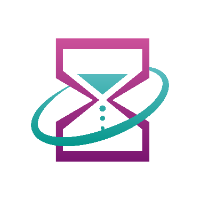Configuration
Time Report & Export for Jira includes a configuration page for administrators:
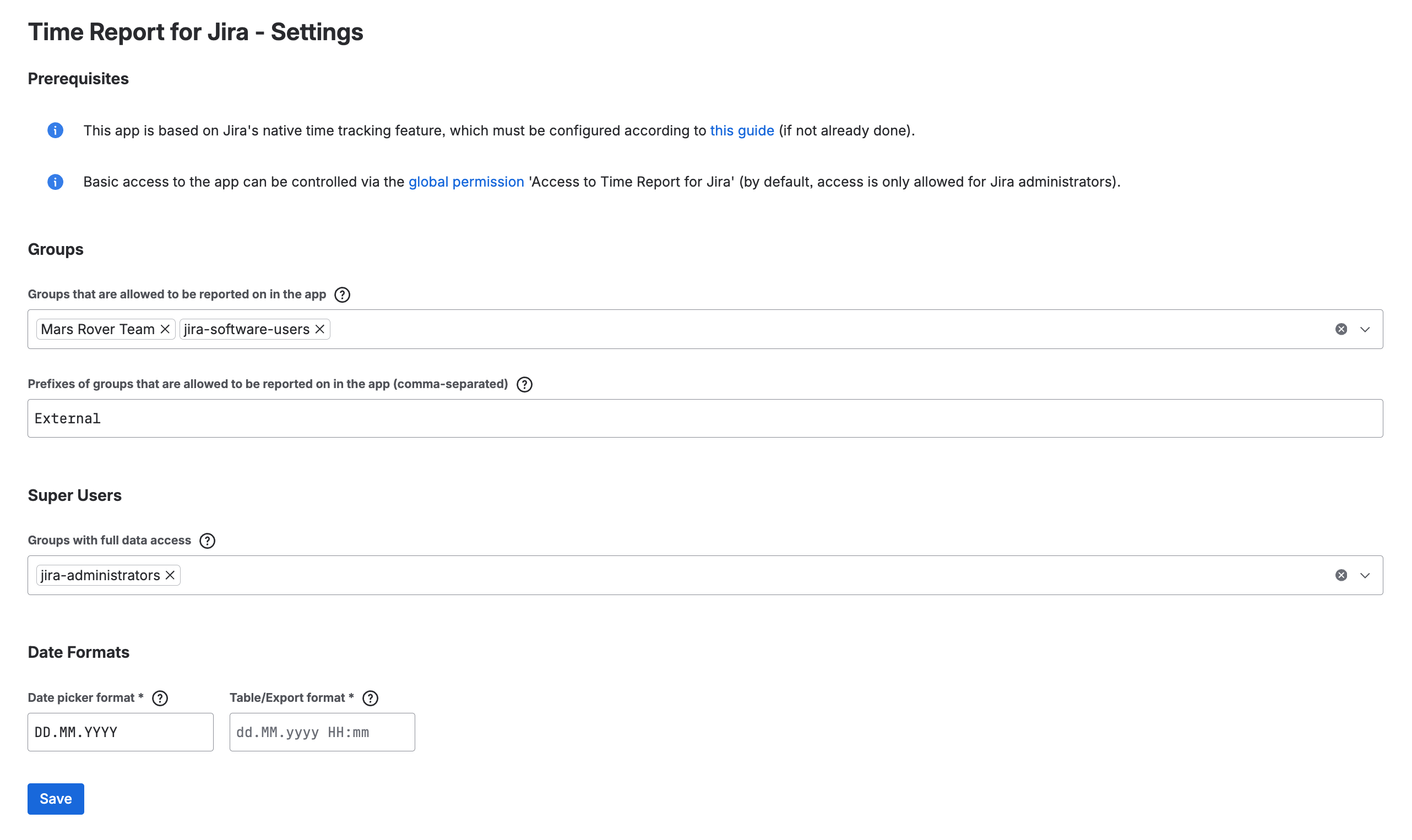
The configuration page can be accessed from the Jira sidebar under Apps → Time Report & Export for Jira → Three dots (...) → App settings:
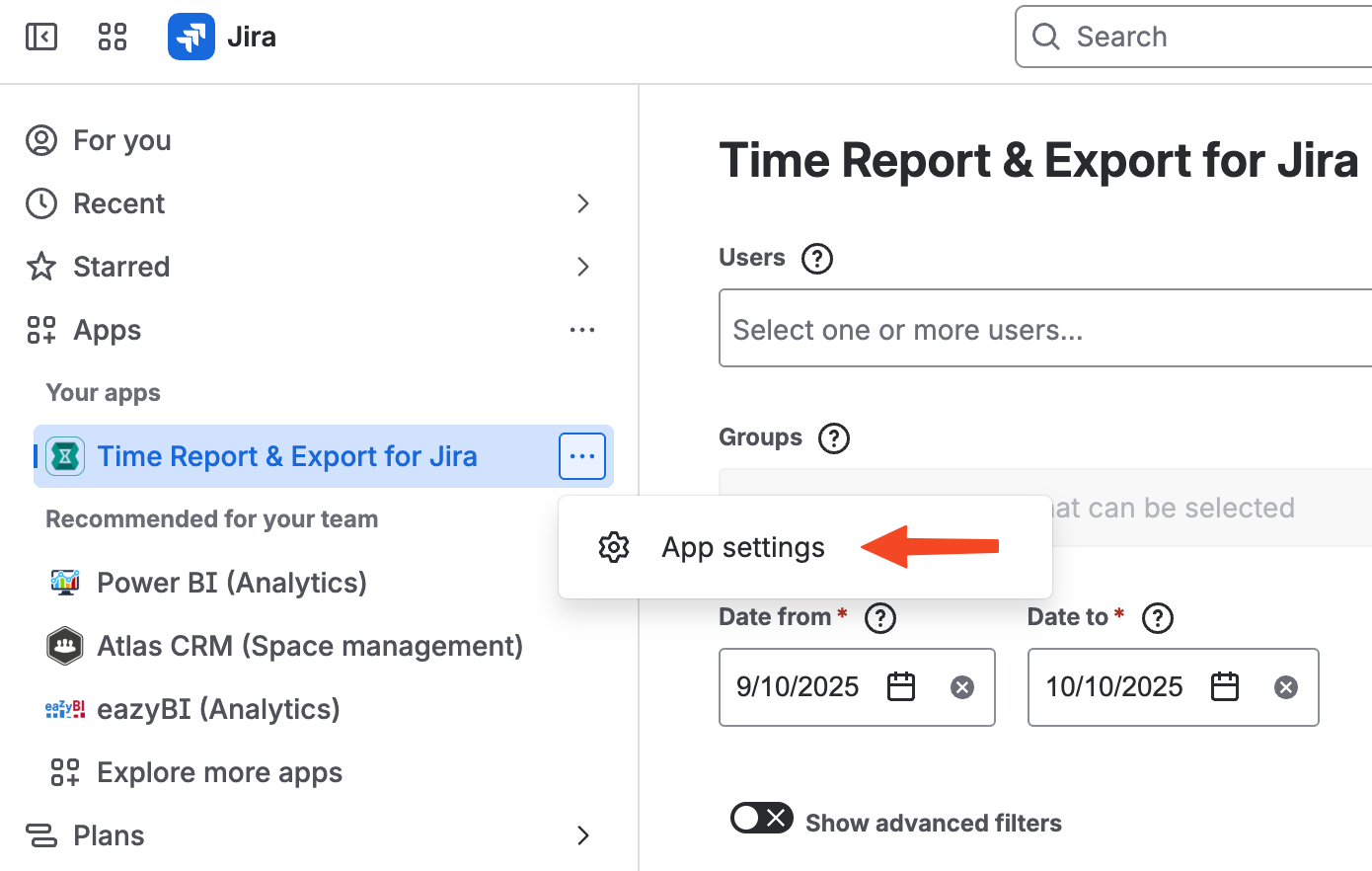
The page contains the following sections:
Prerequisites
The app only works with Jira’s native time tracking, as described here. The time tracking provider in Jira must be set to JIRA provided time tracking under Cog icon → Work items → Time tracking:
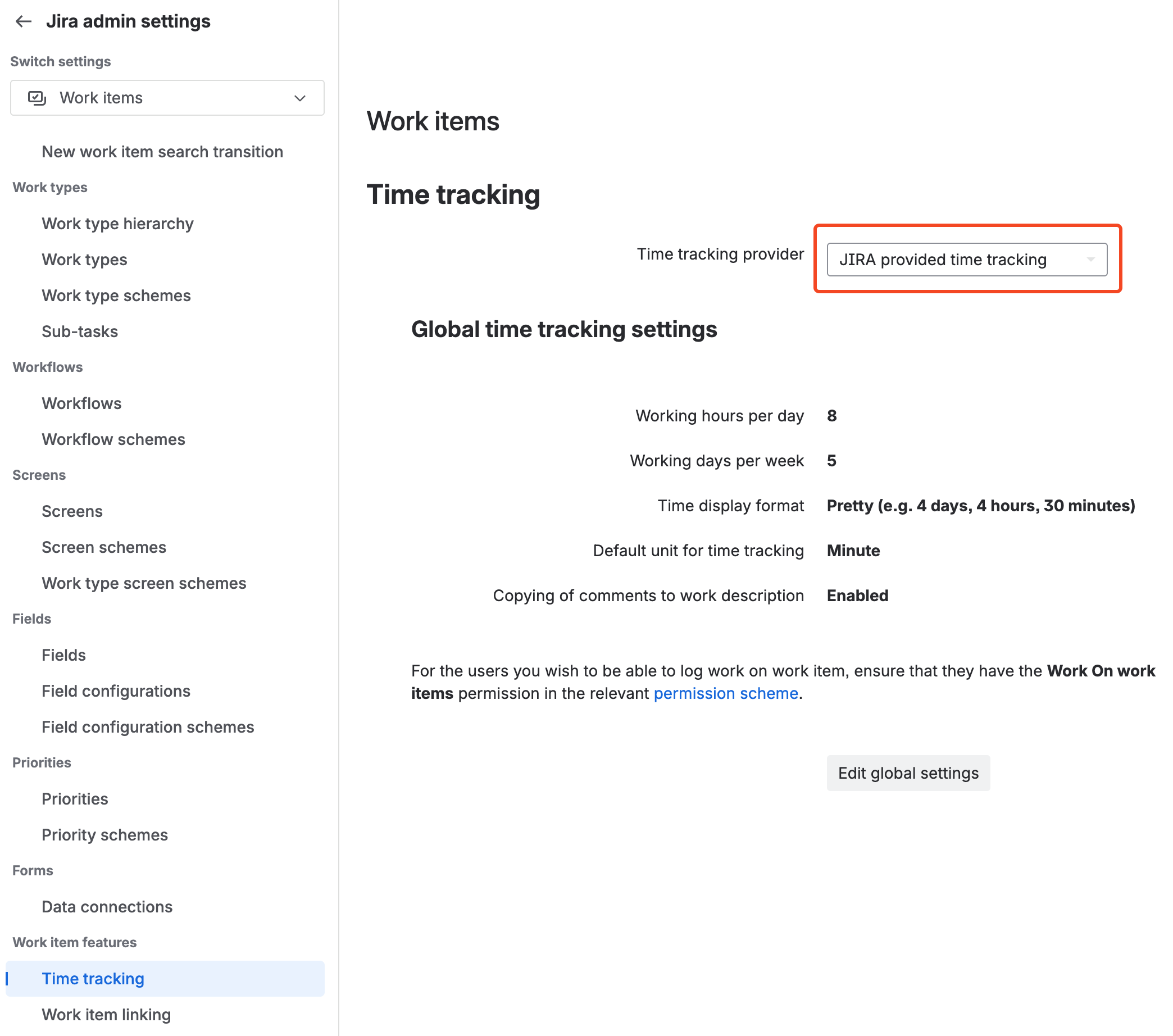
Time Report & Export for Jira offers two levels of access control:
Global access: Configure the global permission
Access to Time Report & Export for Jirato define which user groups can access the app in general (by default, access to the app is only allowed for Jira administrators and no one else).Group access: Once a user has access to the app, admins can further restrict what data they can see based on group membership (see “Groups” below).
Groups
There are two configurations available in this section:
Groups that are allowed to be reported on in the app: Groups listed here can be selected within the app by logged-in users who are members of those groups. When searching for single users, they must also belong to at least one of these groups to appear in the report. Filtering by groups in the app is only available if at least one group or prefix (see below) is defined.
Prefixes of groups that are allowed to be reported on in the app (comma-separated): Works like the group selector described above, but based on prefixes. Example: Entering
jira, externalin this field allows all groups starting with the termsjiraorexternal.
Super Users
User groups listed here have full access to the app and all user worklogs. However, Jira’s own permission schemes are still respected at all times. This means that if a user cannot see a certain work item or work log in Jira itself, they also cannot see it in Time Report & Export for Jira – regardless if they are a super user or not.
Date Format
By default, date formats in the app follow the user’s Jira language.
However, admins can override date formats globally for all users of the Jira instance. Example: Users in German-speaking regions may use Jira in English but prefer the German date format DD.MM.YYYY.
Overrides can be applied to:
Date picker format: Controls date pickers in the app’s filters.Table/Export format: Controls dates shown in the results table and Excel export.